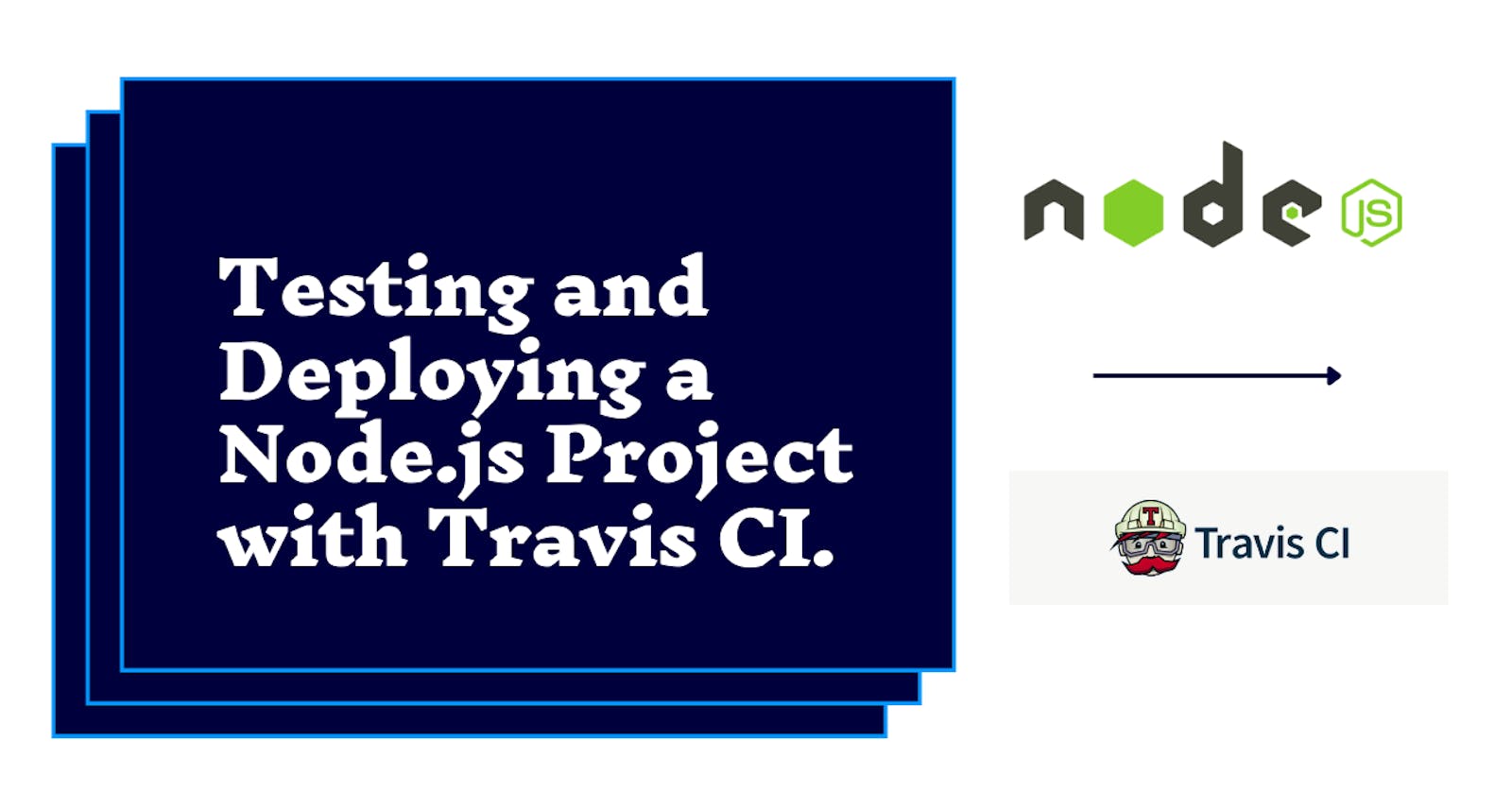Testing and Deploying a Node.js Project with Travis CI
Automate Your Node.js Development Workflow with Travis CI
Travis CI is a continuous integration and continuous delivery (CI/CD) platform that automates the build, test, and deployment of software. It is a popular choice for Node.js projects because it is easy to use and offers a wide range of features, including:
Support for Node.js and other popular programming languages
Automatic builds and tests on every push to your GitHub repository
Support for multiple deployment providers, including Heroku, AWS, and Azure
Detailed build reports and notifications
Testing a Node.js Project with Travis CI
To test a Node.js project with Travis CI, you will need to:
Create a Travis CI account and link it to your GitHub repository.
Create a
.travis.ymlfile in the root directory of your project. This file will define the build and test steps that Travis CI should execute.Commit and push your changes to GitHub.
Travis CI will automatically start a build whenever you push changes to your GitHub repository. If the build is successful, Travis CI will run your tests. If the tests pass, Travis CI will notify you and deploy your code to your production environment.
Here is an example of a .travis.yml file for a Node.js project:
YAML
language: node_js
node_js:
- "16.18.1"
script:
- npm install
- npm test
This file tells Travis CI to use Node.js version 16.18.1 to build and test the project. The npm install command installs the project's dependencies, and the npm test command runs the project's tests.
Deploying a Node.js Project with Travis CI
To deploy a Node.js project with Travis CI, you will need to:
Create a deployment provider account(there are some providers that are well suited for use with Travis CI; AWS Elastic Beanstalk, AWS CodeDeploy, Azure Web Apps, Google Cloud Platform App Engine, Netlify, Vercel, Surge, Zeit Now, Render, Fly.io)and link it to your Travis CI account. Note: Travis CI is not free(there are different payment tiers)
Add a deployment section to your
.travis.ymlfile. This section will define the steps that Travis CI should execute to deploy your code to production.
Here is an example of a deployment section for a Node.js project that is deployed to Heroku:
YAML
deploy:
provider: heroku
api_key: $HEROKU_API_KEY
app: my-app
This deployment section tells Travis CI to deploy the code to the Heroku app named my-app using the API key stored in the environment variable HEROKU_API_KEY.
Steps for newbies:
Create an account with a cloud hosting provider such as Heroku, AWS, or Azure.
Generate an API key from your cloud hosting provider account.
Go to the Settings page for your Travis CI repository and click on the "Environment Variables" tab.
Click on the "Add Environment Variable" button and enter the following information:
Name: DEPLOYMENT_PROVIDER_API_KEY
Value: Your deployment provider API key
Click the "Save" button.
Add a deployment section to your
.travis.ymlfile.Specify the name of your deployment provider and the API key in the deployment section.
Commit and push your changes to GitHub.
Travis CI will now automatically deploy your code to production whenever you push changes to your GitHub repository.
Conclusion
Travis CI is a powerful tool for testing and deploying Node.js projects. By automating the build, test, and deployment process, Travis CI can help you deliver software more quickly and efficiently.